Well, this clipper isn't a tool that you'll take out into the garden. However, it is a tool that I believe you may want to use on a daily basis.
How often do you surf the Web looking for information about a specific plant, either text or photos? I know that I often look for growing conditions for a plant as well as suitable companions. When comparing prices, I need a way to quickly note the prices across vendors. I want to store all of this information in one place, conveniently organized and easily accessible.
With Google Notebook you can clip, store and organize the information. I use Notebook for gardening--as well as making travel plans, capturing information (like phone numbers) and gathering research for my writing. You don't need to be a computer expert to use this tool. It's fairly easy and straightforward. The help information is quite good.
As with so many Google products, Notebook is another software product that is free. All you need is a Google userid. A userid is easy to create from the Google Search page. If you have a blog on Blogspot or a Gmail account, then you can use the same userid.
Once you have installed Notebook, a little "blue notebook" icon will show up at the lower right corner of your browser screen. Whenever you click that little Notebook, you've got your tool -- it's always there, always ready to be used unless you decide to close it down. (Click on the images to view larger as a slideshow)
Found an article you like?
- Use your mouse to highlight the text and photos that you want to clip and save.
- With the information highlighted, click on the Notebook icon.
- Click on "Clip."
- You have just stored information in your Notebook.
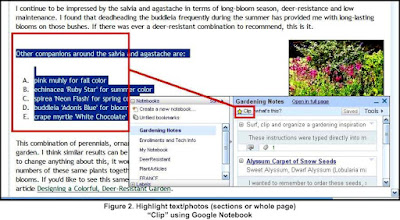
- You can add a comment to each of your clippings so that you know why you saved the information.
- You can also add labels (a category) so you can sort and filter your information.
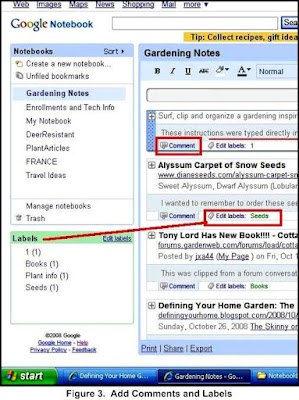
Once you have used labels, you can sort your information by those categories. For example, as you clip information, it is stored in the order in which it is clipped. By using the "sort by label" function you can group all information in the same category together for better organizations.
You can Print, Share or Export your notebooks. I have shared my example notebook by publishing it to a web page. I could have sent out email to friends to invite them to view the page while keeping the notebook private from others. With the invitation, you can collaborate and allow your friends to edit the information. By publishing, the world can read your notebook; click through the links; but, they cannot edit your information.
I believe that Google Notebook will save you so much time as you gather, store and organize your gardening information and inspirations. You won't lose these clippers and they never need sharpening. Now, start clipping!
Google trademarks, copyrights and images within my screenshots of Google Notebook are owned by Google.
